Question
How can I enable screen sharing when attending a virtual meting?
Answer
Before the virtual meeting starts when using a Mac, we recommend that you ensure that your system settings will allow your browser to screen share.
To enable this:
- On your Mac, open System Preferences, using the Apple menu on the top left of your screen:
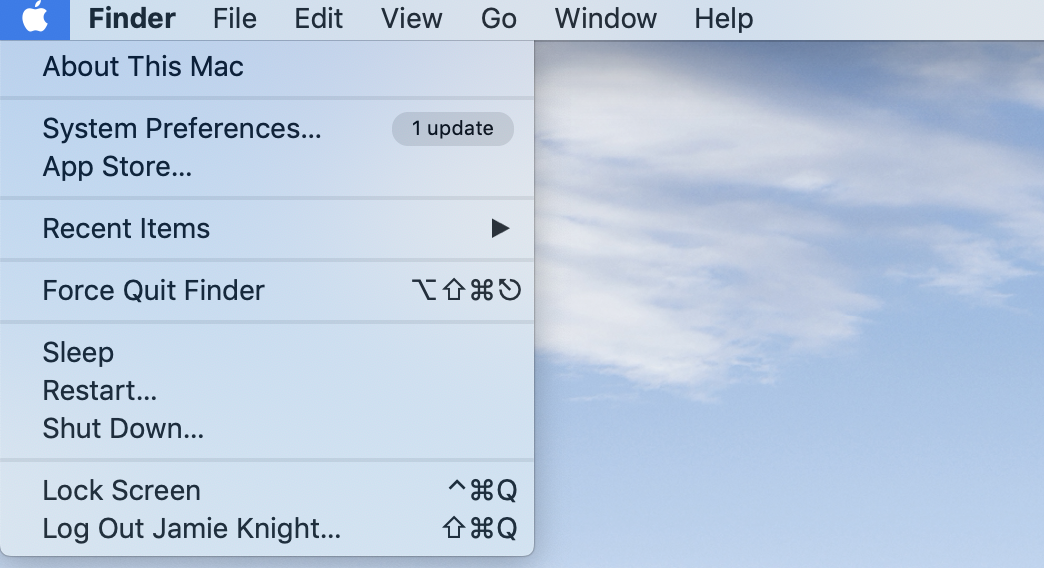
- Select Security and privacy:
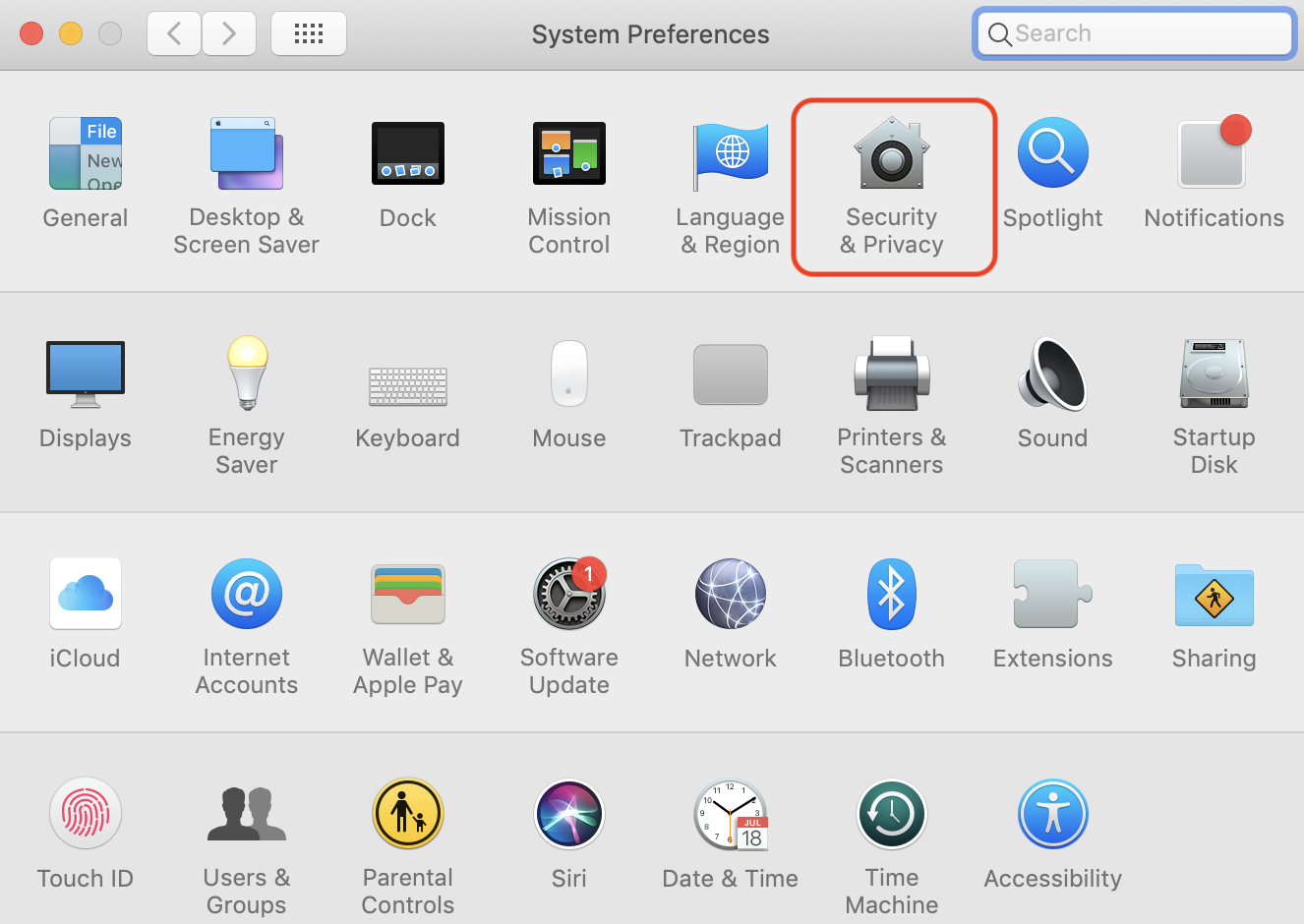
- From the Privacy tab, select the Screen Recording setting from the left-side list. Check the box next to the browser you are using (here it is Google Chrome), to give it permission to screen share.
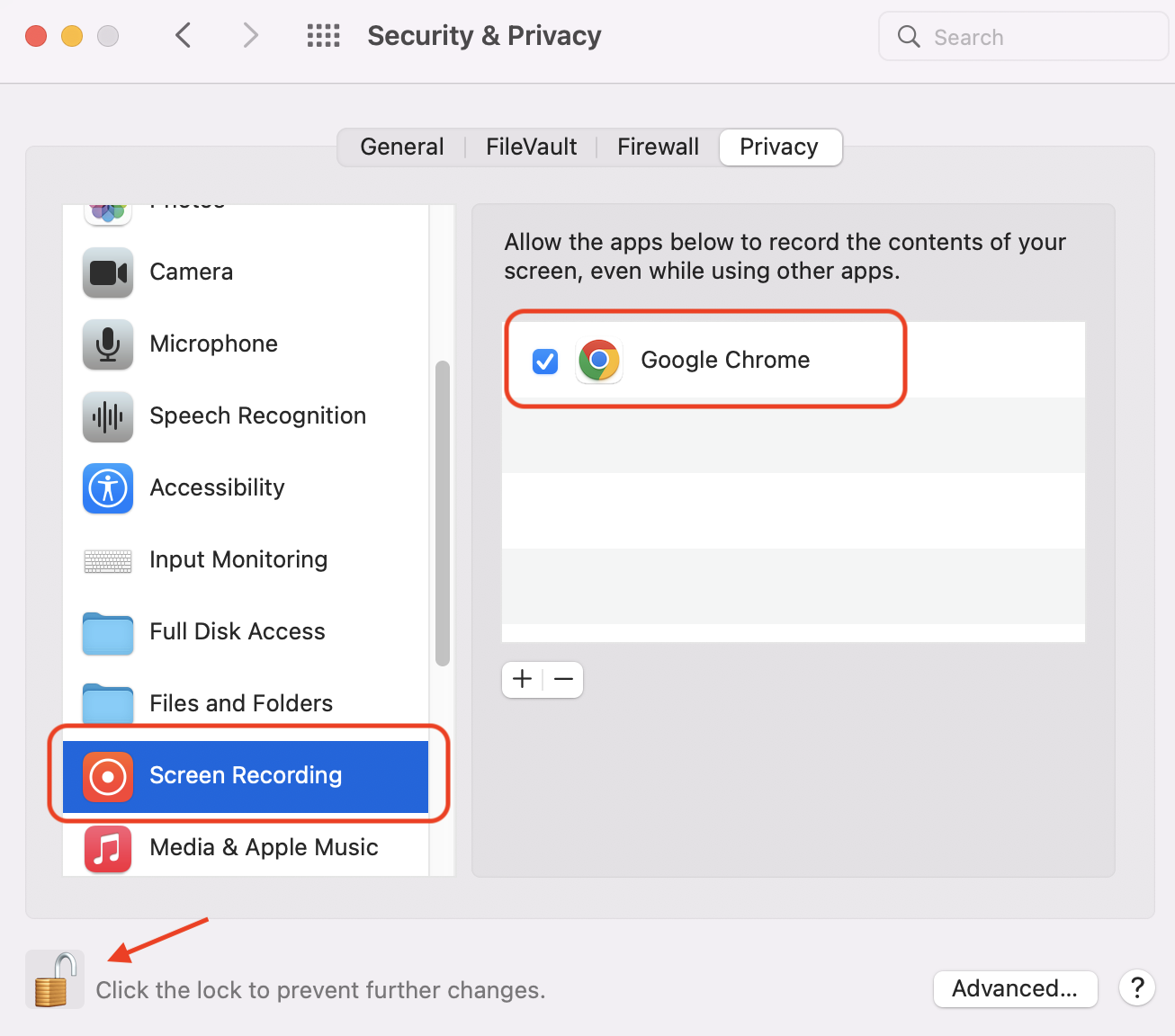
If you do not see your browser there, click on the + and add it from the list.
Note: You may need to click on the "unlock" icon in the bottom-left to enable the access. Your system may also prompt you to quit and restart your browser.
- Once these settings have been updated, you should now be able to screen share using your browser.
If you encounter problems with sharing your screen after following these steps, please contact the IT Service Desk at (330) 941-1595.
SpotMe Support. (Septmeber 9, 2024). How to allow screen sharing for your browser on Mac. Website. https://support.spotme.com/hc/en-us/articles/360062337193-How-to-allow-screen-sharing-for-your-browser-on-Mac.