Question
How can I share my calendar availability in an email?
Answer
Instructions for adding a section of your calendar to your email to display your availability. Use these steps scheduling meetings with people outside of YSU and when asked for your availability.
- Open Outlook for Windows.
- Select New Email from the ribbon.
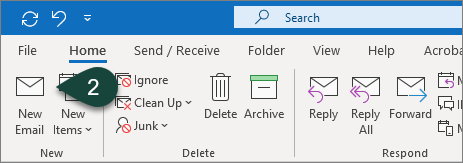
- Select the Insert Tab.
- Select Calendar.
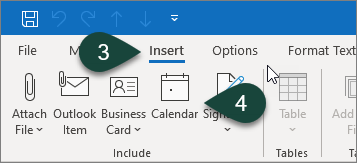
- Select the Calendar you wish to share from the Calendar drop-down menu.
NOTE: Options include your own calendar, group calendars, and team calendars.
- Select the Date Range you wish to share from the Date Range drop-down menu.
NOTE: Options include, today, tomorrow, next 7 days, and custom date ranges.
- Select how much Calendar Detail you wish to share from the Detail drop-down menu.
NOTE: Options include Availability Only, Limited Details, and Full Details.
- Select the Checkbox for Show time within my working hours only.
- Select Ok.
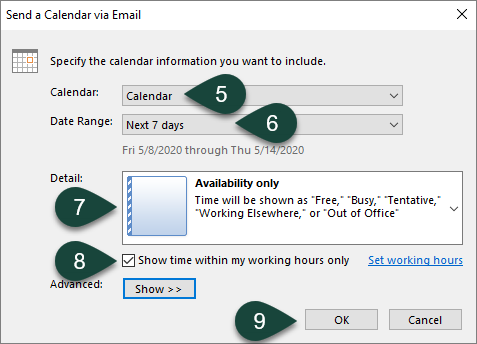
- You will see the calendar information displayed in the body of the email. Continue to fill out the appropriate fields and email information to send your email.
NOTE: This will add an .ics calendar file to your email. You can delete this.
