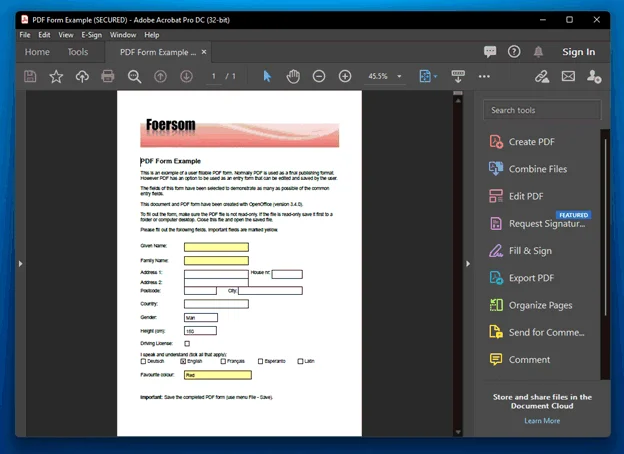Question
How can editing be restricted in a PDF file?
Answer
Users can restrict editing for PDF documents by using the Protect tool in Adobe Acrobat Pro.
- Launch Adobe Acrobat DC Pro and press File > Open. Browse to your PDF document and double-click it to open it in Acrobat.
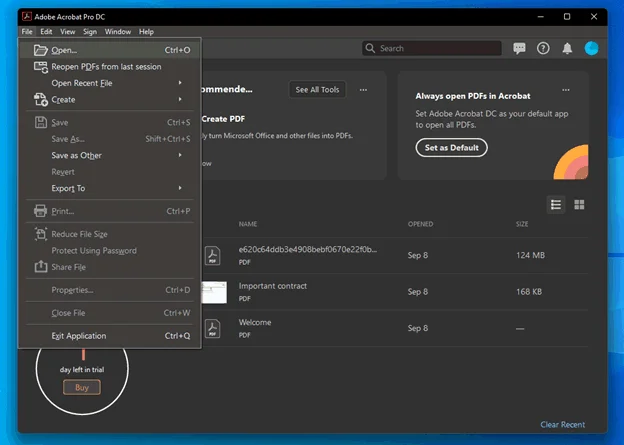
- Select Protect in the right sidebar.
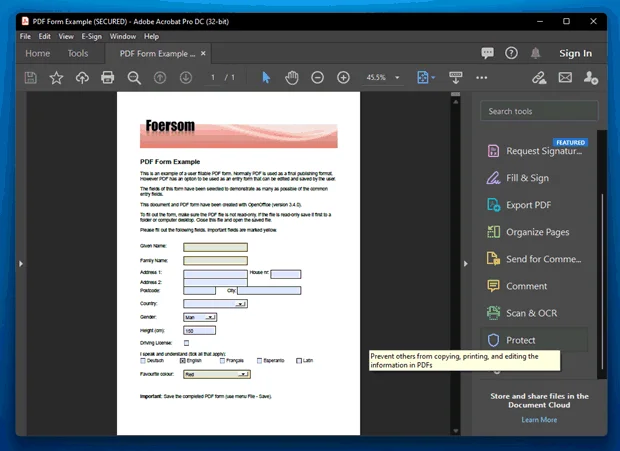
- Select Advanced Options > Security Properties .

- Select Password Security in the Security Method drop down menu.
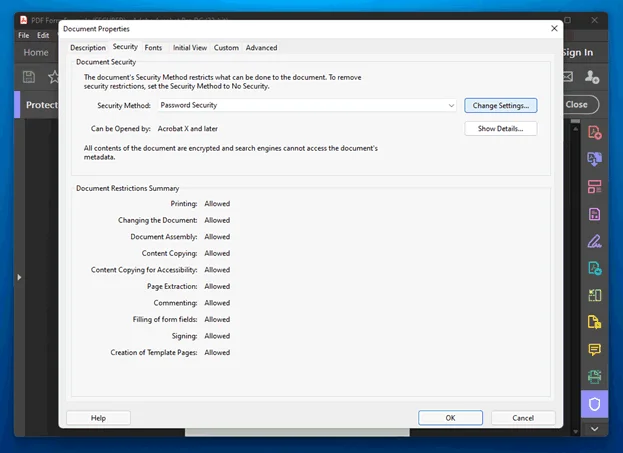
- Tick “Restrict editing and printing of the document”. Set "Printing Allowed" and "Changes Allowed" to None. Tick "Enable text access for screen reader devices for the visually impaired".
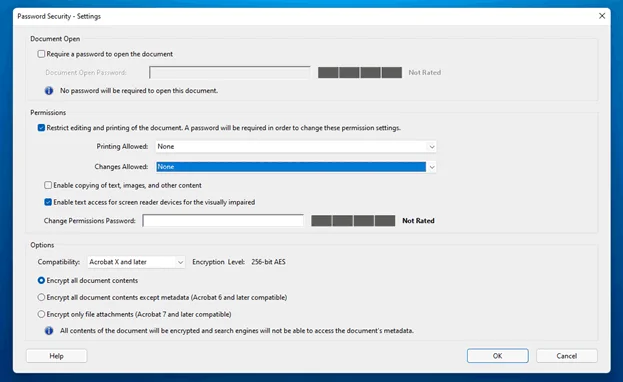
- Type your permissions password.
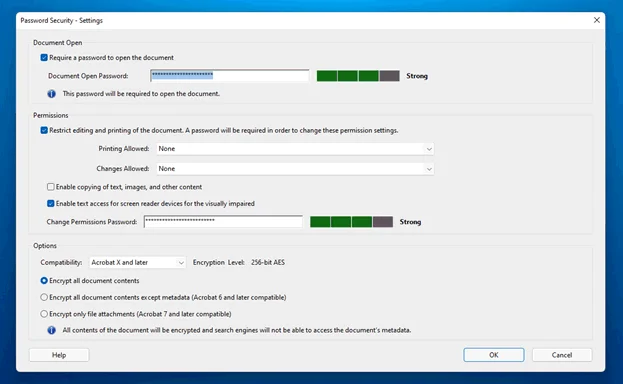
- Press OK, re-enter the passwords, and press OK again to save the changes.
- Save the PDF by selecting File > Save As and type in the new file name.
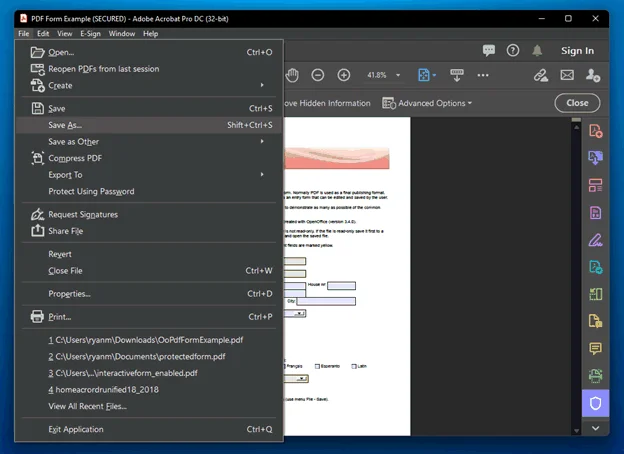
- Open and test the read-only form.